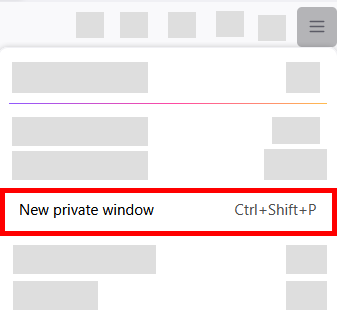Home → Concordia IT Help Desk → Miscellaneous Guides → Opening an Incognito/InPrivate window in all browsers
11.6. Opening an Incognito/InPrivate window in all browsers
Google Chrome:
Open Incognito mode
Important: When you use an Incognito window, you can browse more privately. You can switch between Incognito tabs and regular Chrome tabs.
-
On your computer, open Chrome.
- At the top right, select More
New Incognito window.
- A new window opens.
- On the right of the address bar, you’ll find the Incognito icon
.
To open an Incognito window, you can use a keyboard shortcut:
- Windows, Linux, or Chrome OS: Press Ctrl + Shift + n.
- Mac: Press ⌘ + Shift + n.
Microsoft Edge:
You can open an InPrivate window in different ways:
-
Select and hold (right-click) the Microsoft Edge logo in the taskbar and select New InPrivate window.
-
In Microsoft Edge, select and hold (right-click) a link and select Open link in InPrivate window.
-
In Microsoft Edge, select Settings and more > New InPrivate window.
Firefox:
Open a new Private Window from the Firefox menu
- Click the menu button
 and then click .
and then click .
The Private Browsing home page will open in a new window.
Safari
- Open the Safari app.
- In the top menu bar, click on File.
- From the dropdown menu, select New Private Window.